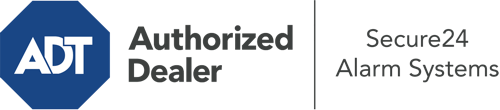How Do I Use The ADT Command Panel In Cincinnati?
The core of your home security system, the ADT Command interface is a high-performing interactive screen that connects with all of your incorporated devices. You are able to activate your system, adjust home automation settings, and even talk to monitoring specialists. It’s likely you’ll have no difficulties operating this intuitive tool, but to aid you in getting started, it’s a great idea to investigate some of its primary features.
What Might You Do With ADT Command In Cincinnati?
Before diving into the fundamentals of how to use it, consider what this central home security panel can achieve. First and foremost, ADT Command is where you may engage and disengage your alarm system, but it’s suitable for quite a bit more.
When using ADT Command, you can:
- Personalize home automation with specific schedules, rules, or scenes. For example, you can have your front door lock automatically when the system is activated or have lighting illuminate at predetermined times.
- Secure or open doors.
- View real-time footage or recorded clips of your doorbell, outdoor, or indoor cameras.
- Speak through the bi-directional talk feature or reach out to ADT directly whenever there’s an emergency.
- Link with your smart speaker.
- Make changes to users and Wi-Fi networks.
Getting to Know Your ADT Command Panel In Cincinnati
One of the most beneficial things you can do is simply familiarize yourself with the screen. That commences with the home display. You’ll spot a large image that shows your existing status - such as “Ready To Arm.” Below, you’ll see smaller icons that represent different arming alternatives. Tap them whenever you would like to modify your status. The custom arming choice is beneficial as it gives you the chance to bypass certain devices. Interested in leaving a window open during the night for a bit of clean air without activating the alarm? No problem.
At the upper left, you’ll notice a Wi-Fi icon that indicates your signal strength and a mailbox icon where you are able to get notices from ADT. On the right, you’ll notice icons for home automation, zones, and scenes. At the upper right-hand corner, you’ll discover important emergency panic buttons. You’ll have the choice to touch for fire, police, or personal. Your monitoring specialists will notify the right first responders according to your choice.
The pointer on the right-hand side will lead you to extra options. There, you’ll notice the tools feature. Touch this symbol, enter your security code, and then you’ll have the opportunity to manage Wi-Fi and general settings, user profiles, and more. You’ll even discover help videos if you need assistance.
Arming Your Home’s Protection Through The ADT Command Panel
The interactive panel makes arming your system quick and simple. All you have to do is choose the symbol you want from the home display. Your choices are Arm Away, Arm Stay, and Arm Custom. If no member of your family is going to be at home, the away option is the most appropriate selection. You might opt to “quick arm,” which doesn’t require a password, or to delay the alarm. This will trigger a countdown, giving you the chance to exit before the system engages. If somebody is present, the Arm Stay mode is the best choice. The custom setting allows you to bypass certain components and also works on a delay.
Once you know the fundamentals of arming your system, you may start exploring the other beneficial features.
Start Using ADT Command With Your New System From Secure24 Alarm Systems
Are you looking forward to being able to control and customize your entire home security system using one central touchscreen hub? Reap the benefits of the versatile ADT Command in Cincinnati by working with the professionals at Secure24 Alarm Systems. Call (513) 230-7397 to order your home defense today.